MyScouting.org
Runs separately by the national Boy Scouts of America organization.
My.Scouting.org is a portal for adults and leaders providing access to their account data, online training, and more. It is run separately by the national Boy Scouts of America organization and not by our local council. So, while we can’t change any of its functionality, we can help you navigate this tool and, if necessary, pass along your recommendations to make it better.
Create Your Account
All adult members of Scouting need to create a My.Scouting.org account.
At a minimum, you will use your account to update your contact information directly in the BSA national database. This is also where you’ll find online training courses needed to get qualified and stay qualified to be a Scout leader.
Account Creation Tips
- Make sure your My.Scouting.org profile contains your BSA membership ID number; that way, your training record will automatically update when you finish an online course. You can find your membership number on the BSA membership card you received when you registered.
- In the “Legacy Web Tools” section of My.Scouting.org (under “Menu”), you’ll also find links to Internet Advancement, the National Safety Council Defensive Driving Course, and Service Hours Reporting. If you have trouble logging in to My.Scouting.org contact your local District Executive or the Scout Service Center at 417-883-1636.
- Depending upon your leadership position, you may not see every tool that others with different roles have available on their dashboard. It’s important that when your unit recharters at the end of each year, they accurately record your leadership position. If that doesn’t happen, call your District Executive.
How to Use MyScouting.org and FAQs
Account FAQs
Visit https://my.scouting.org, click the “create account” button, and then follow the instructions.
While in My Dashboard, click the pancake symbol in the upper left corner, then select My Account from the drop down list.
Password must be between 8-12 characters in length and contain three of the following:
- One uppercase letter (A-Z)
- One lowercase letter (a-z)
- One numeric character (0-9)
- One non-alphanumeric character: ~!@#$%^&*_-+=`|(){}[]:;”<>,.?/
It is recommended that you update your security questions to help when resetting your My.Scouting.org account. Security questions are case sensitive.
Profile FAQs
To update certain information, select the field with the forward arrow at the end. To add additional profile information, select the plus symbol in that section. NOTE: If you have a youth in Scouting, notify your Key 3 (District Chair/District Commissioner/District Executive or Cubmaster/Committee Chair/Chartered Organization Representative) to also update the youth member’s address information.
Your name and date of birth cannot be edited due to background check regulations. To have one of these items changed, you will need to contact your council.
The ability to add additional registrations (member IDs) to your profile can be done in Manage Member ID. This feature is located under Menu, Legacy Web Tools. Changing primary settings requires you to log out of My.Scouting.org and then log back in for the primary setting to take effect.
My Training FAQs
Only training courses taken online will be processed and updated to your record automatically. If you’ve completed a training course other than those online, you must notify your Key 3 to update the completed training course(s) to your record. Your record will be updated by a member of the Council Training Committee.
- Upon login, training courses can be found by selecting the Menu button, then My Dashboard in the menu list. It will default to the My Training section with the following 4 tab selections:
- YPT (Youth Protection Training) – displays the Youth Protection training courses available.
- Training Center – displays the Scouting programs containing the training courses applicable to the specific program.
- Requirements – displays training courses required to become position-trained for your current registered position(s).
- Completions – displays training courses that have been completed.
Health and Safety and district-level courses are available under “Other” in the Training Center program list.
BSA Learncenter (Online) Training FAQs
Log onto My.Scouting.org and select the BSA Learn Center image on the right side of the home page. Or, click Menu >My Dashboard > My Training >Training Center.
Make sure the popup blocker is turned off in your browser. If that does not help, try clearing the cache and cookies.
Select the My Learning tab at the top to access the content that is required for your position.
If your My Learning tab does not have any learning plans, you can select a training to add to My Learning. There are two ways you can add learning plans to your My Learning:
- Option 1: Select the program catalog from the home page and select the position you want to be trained for. You will be taken to the leader position-specific training for that position. Hover over the available learning plans and add them to your My Learning tab by clicking on the green plus sign. The learning plan is now added to your My Learning. Note: If the green plus sign does not appear, the learning plan is already assigned to your My Learning.
- Option 2: Select Course Catalog from the navigation bar. Review the full list of learning plans available. Hover over the learning plan you want to add, then select the green plus sign. The learning plan is now added to your My Learning.
For unit-level leaders, each position has three learning plans: Before the First Meeting, the First 30 Days, and Position Specific Training. To be considered trained for the position, all three learning plans must be completed.
No, the modules can be taken in any order. Once all modules for a specific learning plan are completed, that learning plan will be considered complete.
The learning plans will reflect multiple registrations under the same Member ID. Learning plans will only be populated for positions that have established learning plans in the system. If you have two My.Scouting.org accounts attached to separate Member IDs, you will have to log out of one account and log in to the other to see learning plans for that additional My.Scouting.org account.
If you have already completed your position-specific training, you will show trained in My.Scouting.org Tools. You do not need to take any additional courses. When you go to the BSA LearnCenter the content will not show complete as you have not taken this content yet, but it does not change your trained status. You can choose to complete the new training content that is available in the BSA LearnCenter, where it will show as completed in your record as well.
The modules are designed to be short learning elements with an average completion time of four to eight minutes. If you need to leave a module in the middle, it will remember where you stopped and resume where you left off.
Once you have completed all three learning plans to be position-specific trained, a blue arrow will appear on the learning plan that denotes that a certificate is available. Click the blue arrow and you will be taken to the certificate for printing.
You must first close out of the video window, then close your current browser tab, then select My Learning Plan in the top menu to return you back to the training modules.
The BSA LearnCenter and My.Scouting.org are hosted on separate web servers. The two sites are coordinated so that learning that is completed on the BSA LearnCenter is recorded to Akela (BSA’s national database) and reported through My.Scouting.org.
My Organization Dashboard FAQ
It’s a tool where you can view posted calendar and announcements related to your unit.
Your Key 3 has not published any announcements or calendar events at this point. Once published, announcements will automatically show up in this tool.
Only members of your Key 3 (District Chair/District Commissioner/District Executive or Cubmaster/Committee Chair/Chartered Organization Representative) and those in a delegate role (Plus 3) have the ability to publish any announcements or calendar events.
Member Manager FAQs
It’s a tool that provides the ability for Key 3s to assign members to functional roles in sub-organization(s), view and export certain roster details, update member profile details, print membership cards, and print the unit’s Youth Member Age report.
Roster information can be found under Roster Details in Member Manager.
The system displays a list of non-unit district registrants within your organization structure. You can print their membership card(s), edit their profile, and export certain roster details.
While in Member Manager, select Sub Organization Assignment. A roster list of available members will appear on the right. Remember, you must have created a sub-organization in Organization Manager to assign members to the sub-organization, along with their functional roles.
Yes. However, if no role is assigned, the system defaults the role to Member.
Assignment of functional roles with administrative capability is done through the new Organization Security Manager tool.
Select the Manage Organization link on the top right of the screen. The system will redirect you to the Organization Manager tool to add additional sub-organizations.
The number in the sub-organization field represents the total members assigned in the sub-organization. The number next to the member name represents the number of roles assigned to the member.
Position Manager Tool FAQs
Chartered Organization Representatives and their designees.
Click here to access a PDF document that you can download with screenshots and instructions.
Training Manager Tool FAQs
It’s a tool that provides the ability for Key 3s (District Chair/District Commissioner/District Executive or Cubmaster/Committee Chair/Chartered Organization Representative) at each organization level to view a dashboard of position-trained leader status and youth protection training status. Key 3s can also add training, search training, print members’ training certificate(s), and print various reports.
Only registered adults in YPT required positions are tracked. Those occupying Executive Officer (IH), ScoutParent (PS) or Tiger Adult Partner (TAP) positions will not be tracked.
‘YPT Trained’ are registered adults who have completed Youth Protection Training within the last two years. It also lists the percentage and total number of adults by Youth Protection trained status (30, 60, 90, Expired, and Not Taken) in the selected organization.
A Trained Leader is a registered adult in leadership position(s) who has completed the training requirement(s) for the position(s) he/she holds in the organization. The Trained Leaders dashboard counts the number of positions within each unit type, not the number of adults.
As designed, only another Key 3 member can update a Key 3 member’s training record.
You will need to contact your District Executive to have the training course removed from the leader’s record in the BSA database.
All Other FAQs
My.Scouting.org Tools is best experienced using the latest version of Google Chrome or Mozilla Firefox.
Also works with the latest version of Safari and Internet Explorer (v11). Older versions of IE are no longer supported.
You may not have an active account. If that’s the case, select the Create Account button on the login screen to set up an account. For best user experience, use your desktop rather than phone or tablet.
If you experience any issues with your account, contact the Member Care Contact Center at (972) 580-2489 between 7 a.m. to 7 p.m. CT, Monday-Friday.
Yes, each tool has a help manual. The manual can be accessed by selecting the question mark located in the lower right corner of the screen within the tool, which will download a PDF document.
Who can I contact if I do not know my member ID number?
- Ask your unit leader or unit commissioner. They can access My.Scouting.org Tools and look up your member ID in the Member Manager tool.
- Locate your member ID on a roster from Internet Advancement that’s accessible under Menu/Legacy Web Tools/Internet Advancement.
- Call your District Executive. Call BSA’s Member Care Contact Center at (972) 580-2489 or send an email to myscouting@scouting.org.
Do NOT use the browser’s back arrow. Select the Home or Back buttons within the tool. In Calendar
and Announcements, use the “Cancel – Back to…” buttons within that tool.
Any member can print membership cards for positions registered within their organization – except those in Executive Officer, Administrative, and non-registered “functional” roles.
It’s a tool that has sections to take Youth Protection (YPT) and other BSA trainings, view and print completed training certificate(s), view and update your personal profile information, and update your account password and security questions.